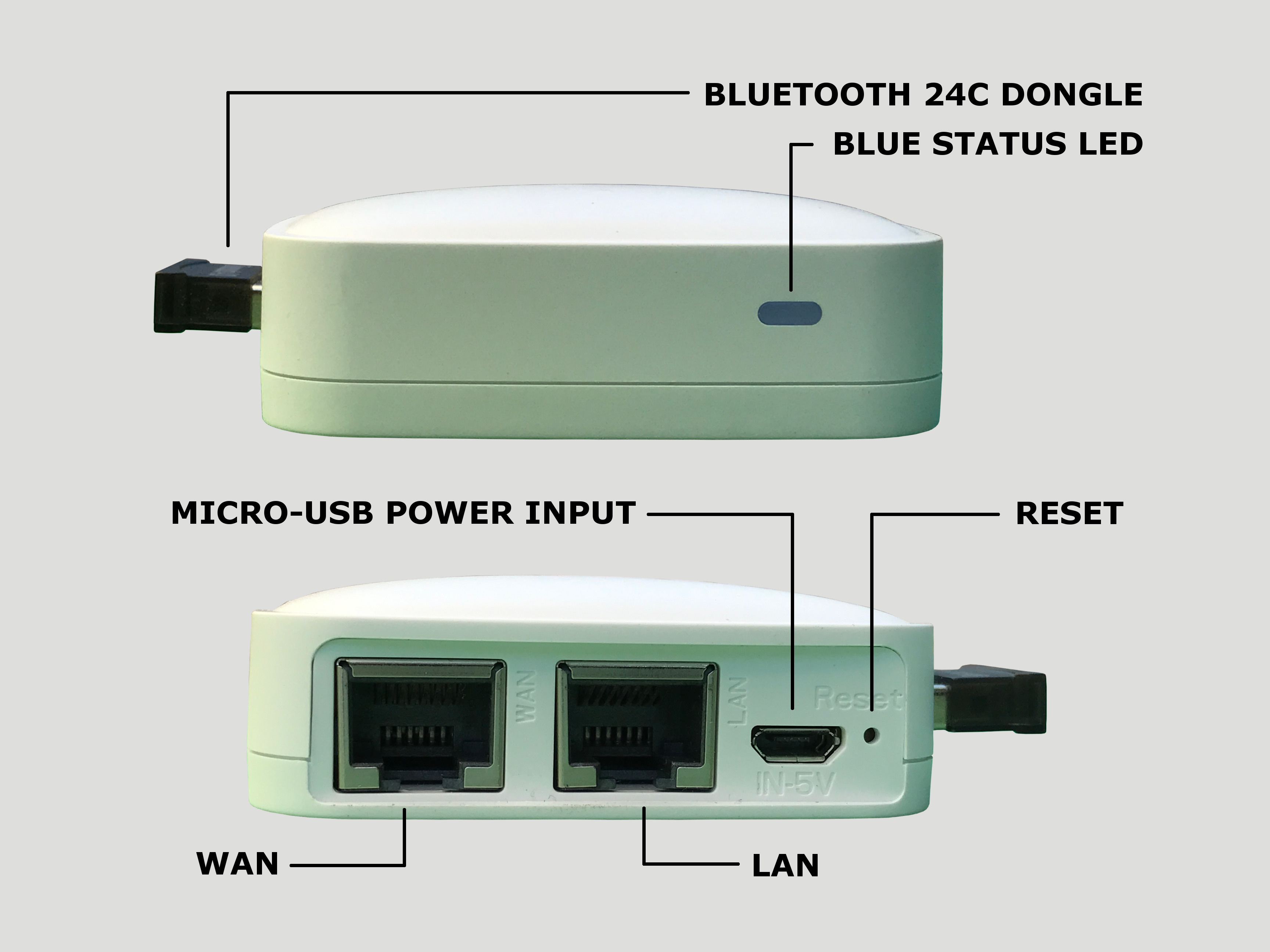Thank you for choosing Netrunr B24C V2 Bluetooth gateway. For any issues with the setup or use of this product, please contact us at support@axiomware.com for assistance.
Package contents
- Netrunr B24C V2 gateway
- Micro-USB cable
- Quick start guide (online)
Please note: A 5V, 500mA (2.5 W) power supply like VEL05 is required to power up the gateway. This power supply is not included with the gateway.
Getting to know the gateway
Take a few minutes to familiarize yourself with the indicators and connection ports on the gateway.
All Netrunr B Bluetooth gateways follow the exact same setup procedures.
Gateway Mode
Netrunr B24C V2 operates in Autonomous mode.
Autonomous mode provides complete control of the gateway from a client application program. In Autonomous mode, applications send commands and receive responses from Netrunr through an MQTT Server using a Gateway Application Interface (GAPI). Netrunr may also be configured to be fully autonomous and perfom continuous device scan operations. In this case, applications do not need to send commands to Netrunr; they only receive Netrunr data.
Note: the original versionof Netrunr B24C operated in Managed mode. Managed mode also provided control of the gateway from a client application program, but through a cloud (hosted or edge) service. The cloud service provisioned, managed, and updated the gateway.
Netrunr Configuration - Autonomous Mode
In Autonomous mode, Netrunr is configured over Wi-Fi using its web interface and built-in Wi-Fi access point.
Important Security Note: the Netrunr Wi-Fi access point and Netrunr web interface provide separate passwords It is strongly recommended to change both passwords. Also, note that external Wi-Fi networks (i.e. such as your Wi-Fi router) have a different password altogether.
Configure Netrunr over Wi-Fi Access Point
To use the Netrunr built-in Wi-Fi access point, scan Wi-Fi on your mobile device, laptop or other machine:
-
SSID: NETRUNR-xxxxxxxxxxxx
where 'xxxxxxxxxxxx' is the 12-character MAC address written on the label on the bottom of the Netrunr. - Password: liberte0
To change this password, see: Change Netrunr Wi-Fi Access Point Password.
Netrunr Web Interface
To access The Netrunr web interface, enter the following URL in a web browser:
- URL: http://192.168.8.1
The default login password is empty. However, it is strongly recommended to add a login password immediately (by clicking 'Go to password configuration...) to secure against unauthorized access.
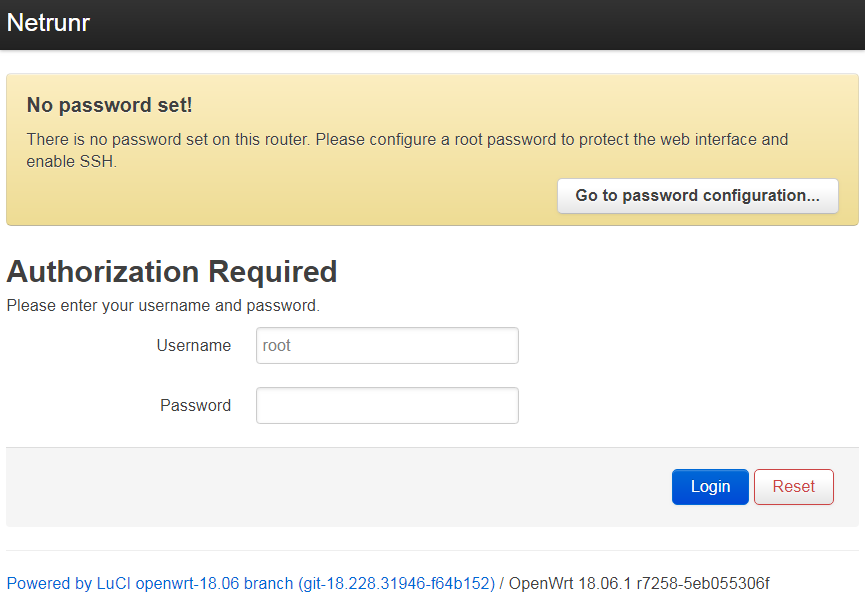
Configure Netrunr for a Wireless Network
To configure Netrunr to use a wireless (Wi-Fi) network:
- Select the Network->Wireless menu
- Click Scan
- Locate the SSID of your wireless network and click Join Network
- Enter the WPA passphrase and click Submit
- Check the settings, then click Save & Apply.
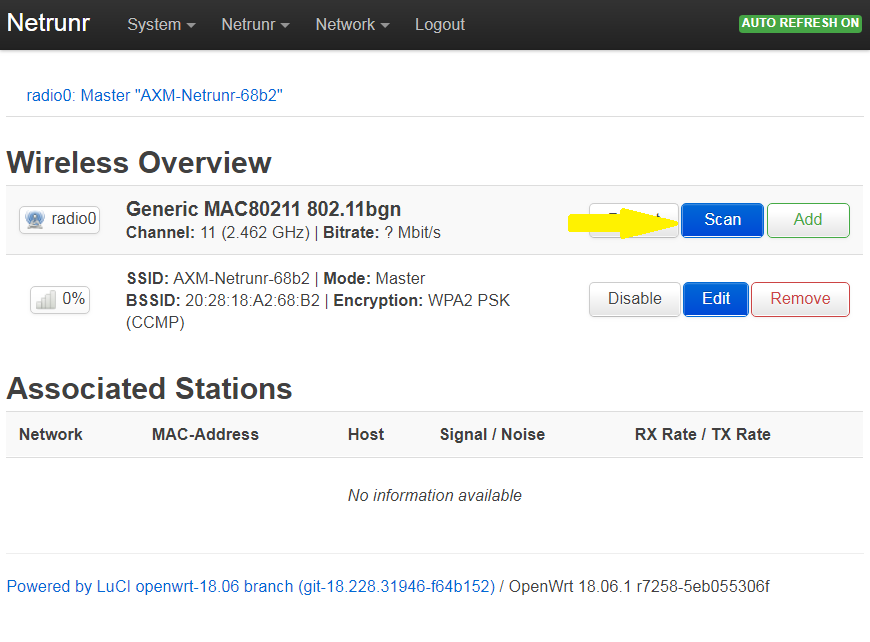
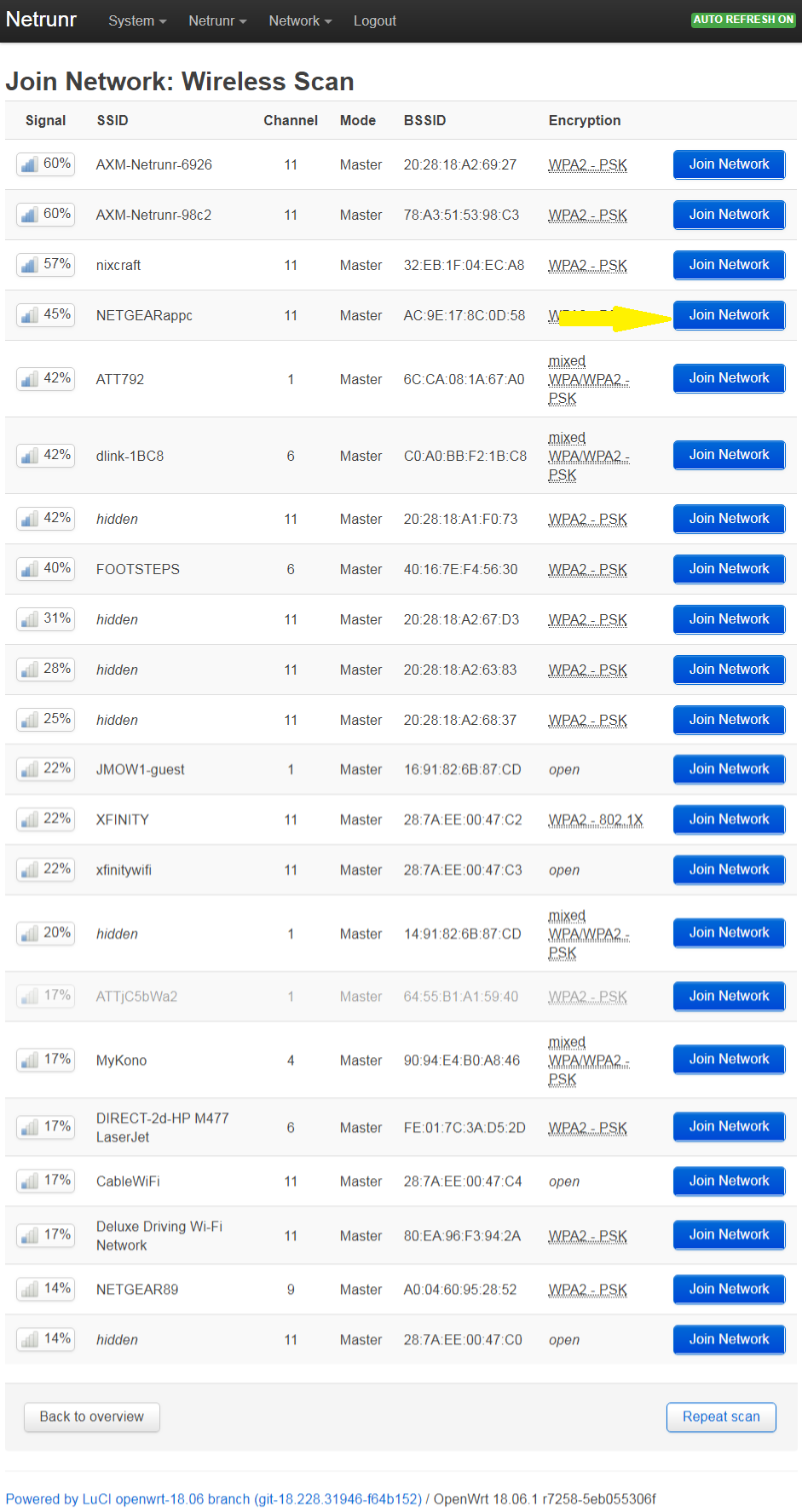
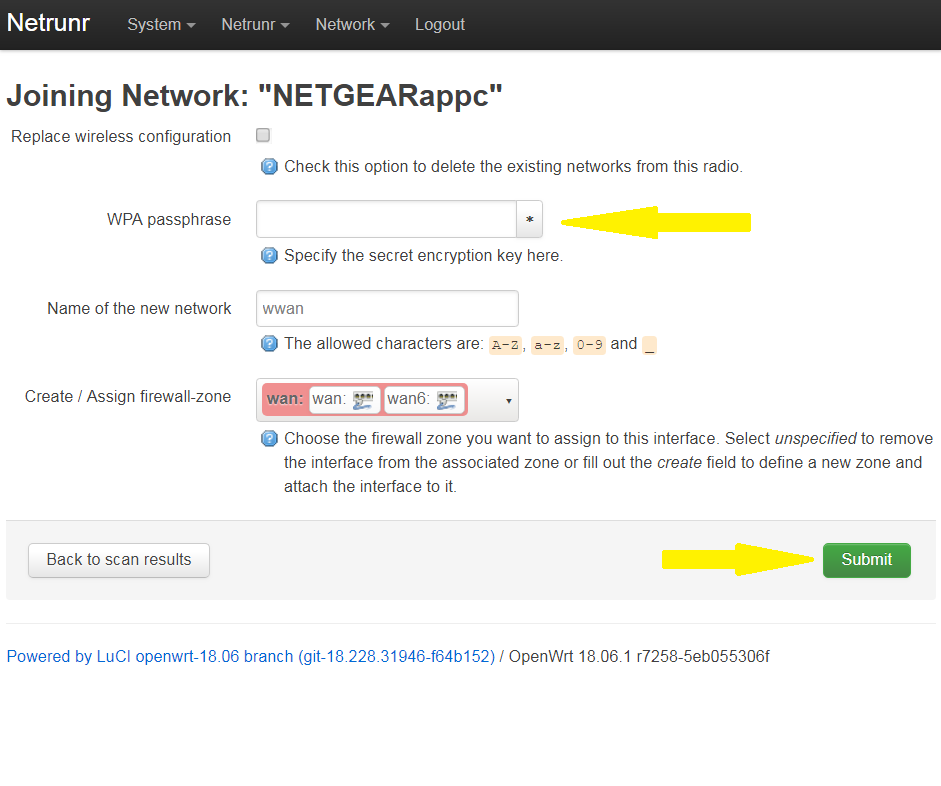
Note: you may need to re-select Wi-Fi NETRUNR-xxxxxxxxxxxx on your mobile device as Save & Apply resets Netrunr Wi-Fi.
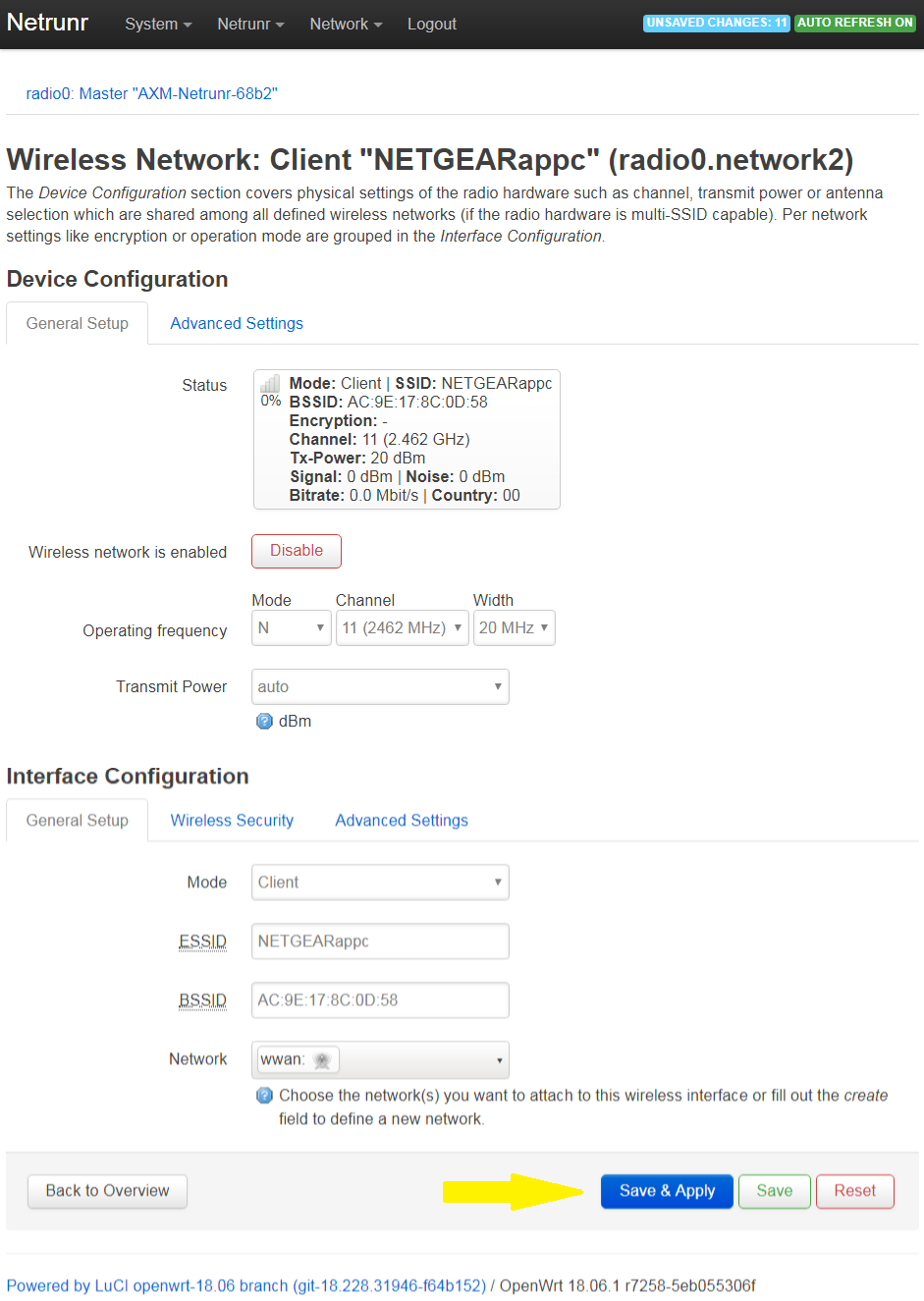
Change Netrunr Wi-Fi Access Point Password
To change the Netrunr Wi-Fi Access Point password:
- Select the Network->Wireless menu
- Click Edit for the access point (NETRUNR-xxxxxxxxxxxx)
- Select the Wireless Security tab
- Enter the new Key (password)
- Click Save & Apply
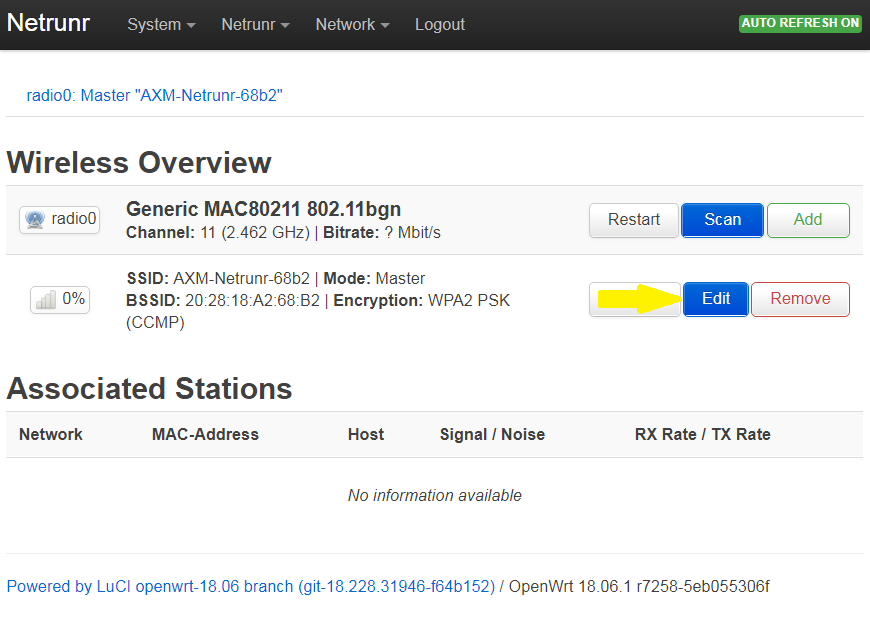
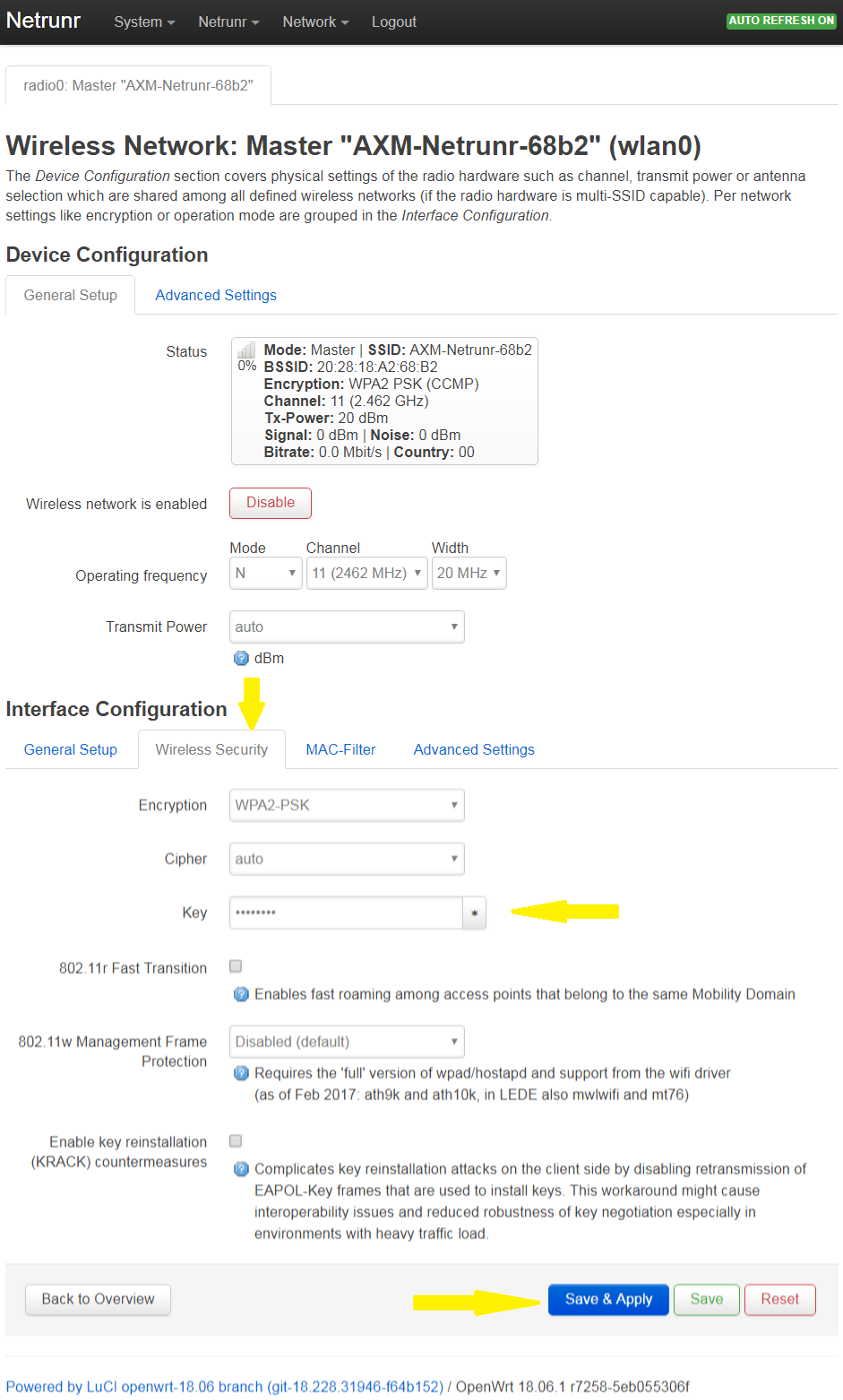
Configure Netrunr Applications
To configure Netrunr to run a primary gateway application:
- Select the Netrunr->Applications menu
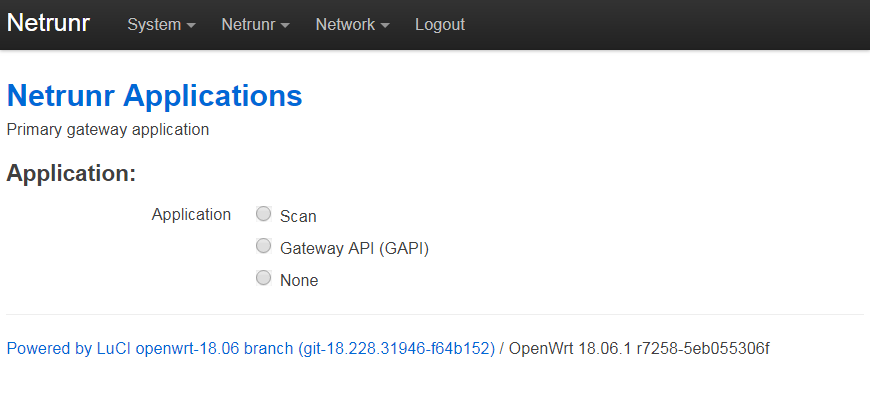
Configure Netrunr Applications - Scan
To configure Netrunr for continuous scan of Bluetooth Low Energy devices:
- Select Scan
- Enter configuration information (* indicates minimal required information)
- Click Submit
Configuration information depends upon the MQTT server. The fields shown here assume that MQTT traffic is not encrypted (TLS not checked) and that no authentication (username/password or MQTT Client Certificate/Private Key) is needed.
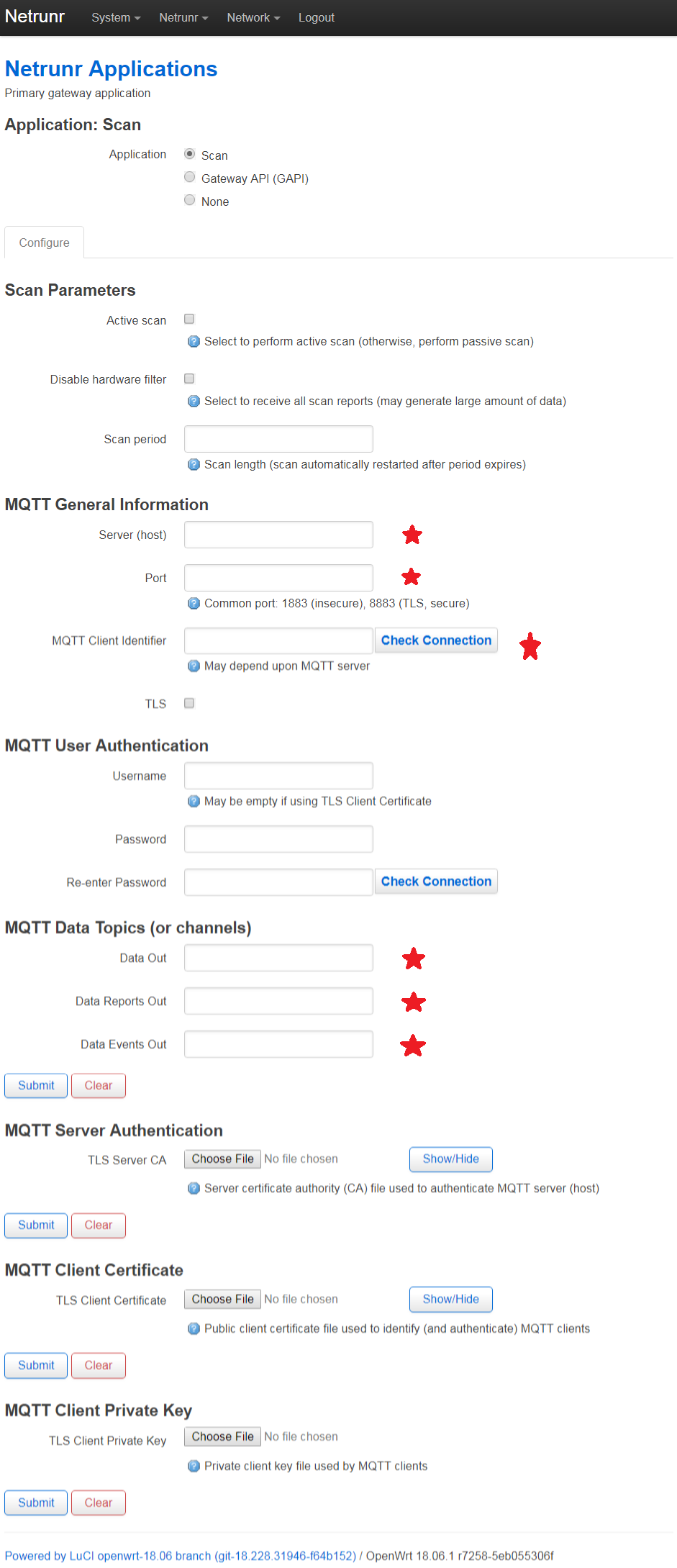
Configure Netrunr Applications - Gateway Application Interface (GAPI)
To configure Netrunr for the Gateway Application Interface (GAPI):
- Select Gateway API (GAPI)
- Enter configuration information (* indicates required information)
- Click Submit
Configuration information depends upon the MQTT server. The fields shown here assume that MQTT traffic is not encrypted (TLS not checked) and that no authentication (username/password or MQTT Client Certificate/Private Key) is needed.
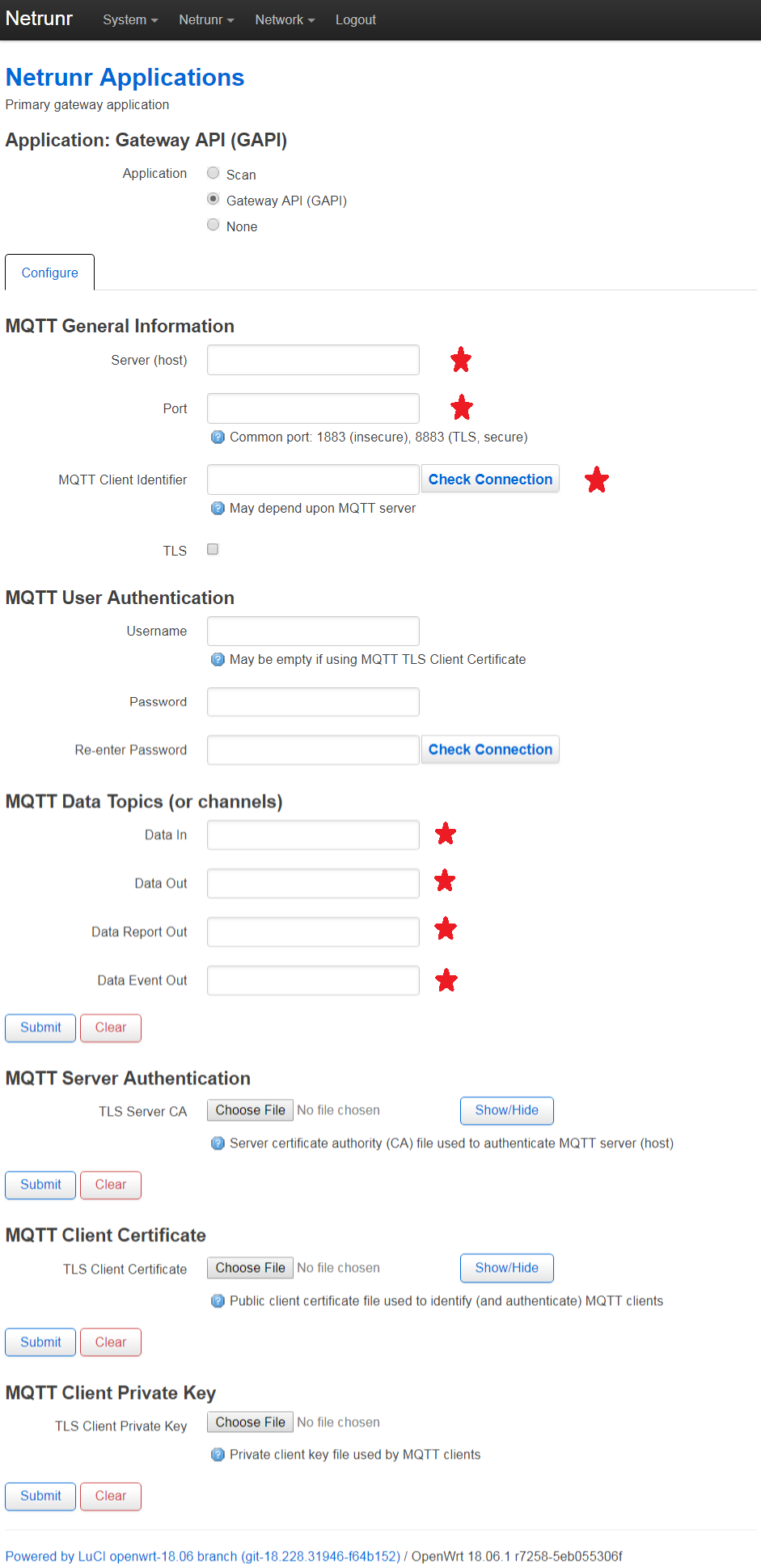
Note: Once configured, the primary gateway application server must be stopped and restarted using the Control tab to use any new configuration settings.